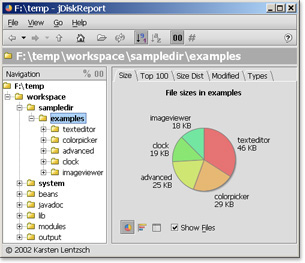Our family PC is currently a Shuttle SN27P2 with an AMD Athlon 64 X2 dual core 6000+ CPU and 2GB of Corsair RAM running Windows Vista Ultimate 32bit edition. I’ve had this since late 2007 when I bought it to replace our previous family PC – an attractive but underpowered Mini-ITX system in a light blue aluminium Hoojum Cubit 3 case. The Shuttle is probably the most well known brand in the small form factor (SFF) market and their products are well designed and engineered.



Originally this had an MSI NVIDIA fanless 8500GT 256MB graphics card in it to keep noise levels down. While not the most powerful card by any stretch of the imagination it performed adequately for what we used the PC for. Notably, the PC was configured to sleep after a period of inactivity which was crucial given the way this PC is used (i.e. jump on it, check emails, browse the web, walk away from it)
Everything was fine for a couple of years until one day the PC started experiencing video problems after being powered on for only a few minutes. This smacked of being cooling related and indeed on closer inspection I found that the passive heatsink on the GPU was loose. I tried replacing the heatsink but to no avail – the GPU must have cooked itself, so time for a new graphics card…
I wanted another fanless card and the most suitable available at the time (space is extremely limited in the Shuttle’s small form factor case so the choice of cards is restricted) seemed to be an ATI based Sapphire Radeon HD 5450 1GB. Now I’d only ever had one ATI based graphics card in the past, in a different PC, and I’d had nothing but trouble with it so I naturally gravitated to NVIDIA based cards from that point onwards – and they’d served me admirably. But, I thought that I might just have been unlucky in the past so I’d give an ATI based card another shot.
The card arrived and I installed it and the associated Catalyst drivers with no problems and all looked good. The 3DMark benchmark figures were quite a bit better than the previous card’s figures and the system appeared stable. However, the first time I tried to put the PC to sleep, it simply refused to go into standby. I double checked the BIOS settings and checked I definitely had the latest drivers installed, but all to no avail – the PC simply would not sleep. Remember, this was on a PC which previously went to sleep with no problems, the only difference being that a new graphics card and drivers had been installed. Over the next few months I spent ages Googling for solutions and I also contacted both ATI and Shuttle technical support who could offer no working solution. In the end I had to reconfigure the PC to hibernate rather than sleep after a period of inactivity or when the power button was pressed. Rightly or wrongly I place the blame for this squarely with the ATI graphics card and drivers.
So to bring this story up to date… almost a year on from installing the Radeon HD 5450 graphics card I’ve finally had enough and decided to try replacing the graphics card for another NVIDIA based one. I checked out the latest cards available at Quiet PC and found a Zotac fanless GeForce GT430 1GB within budget although it was going to be borderline whether it would fit in the limited space available in the Shuttle case. This card is a double width PCI-E card with a huge passive heatsink which wraps around the top and side.


I ordered one anyway and luckily it just fits! After uninstalling all the ATI drivers and installing the NVIDIA equivalents I powered it up, checked it was stable and then tried to put it to sleep… and it worked first time! I tried it a few more times and it just worked perfectly. Thank you NVIDIA.
I don’t know if it’s just me that ATI based graphics cards don’t like, but I’ve had nothing but bad experiences with them. So, from now on I’m going to continue to be an NVIDIA man.